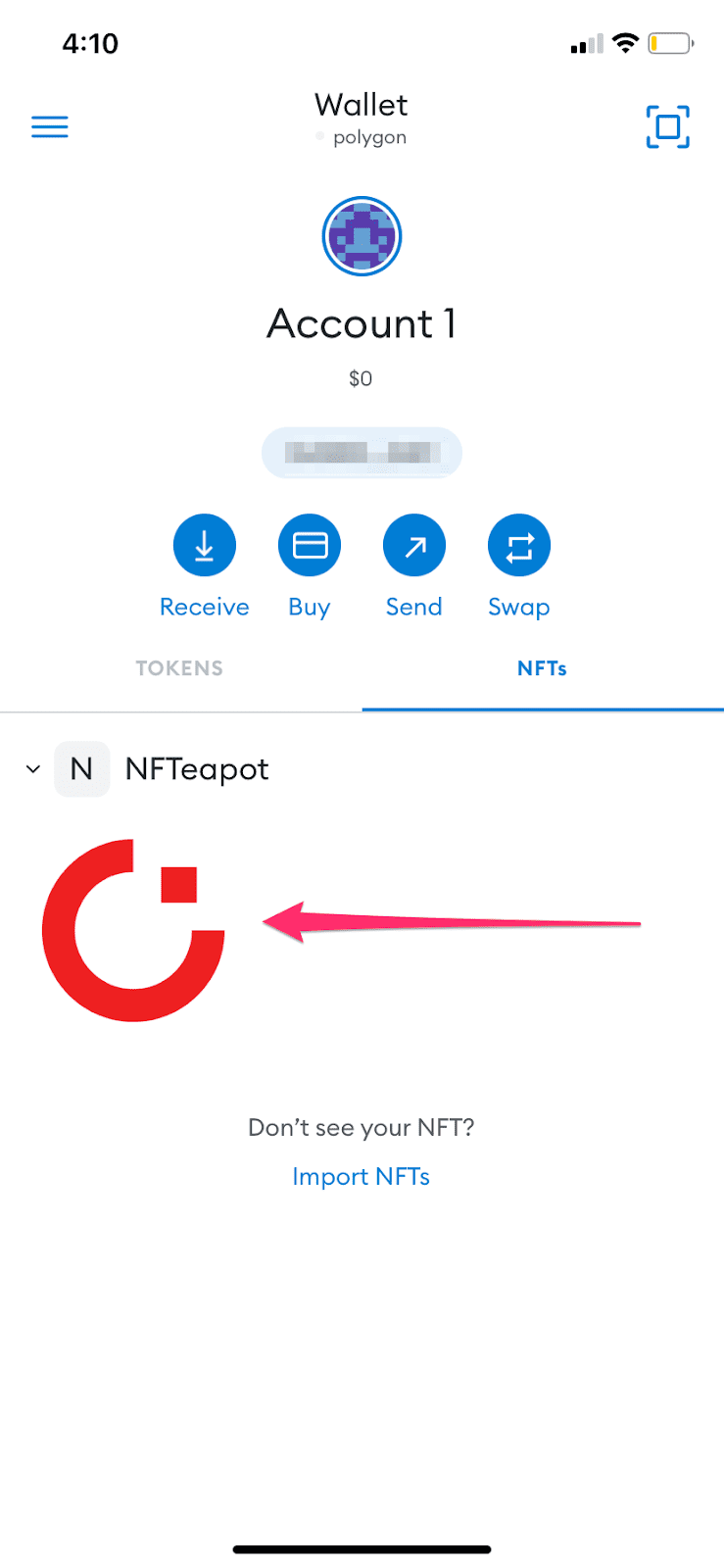Adding an NFT in MetaMask (Mobile)
NFTs can be added to the mobile MetaMask app.
-
Open MetaMask and add the Polygon network to allow your NFT to appear in your wallet.
-
Click on the three horizontal lines in the upper right hand corner, click
Settings, thenNetworksto add the Polygon network to your MetaMask
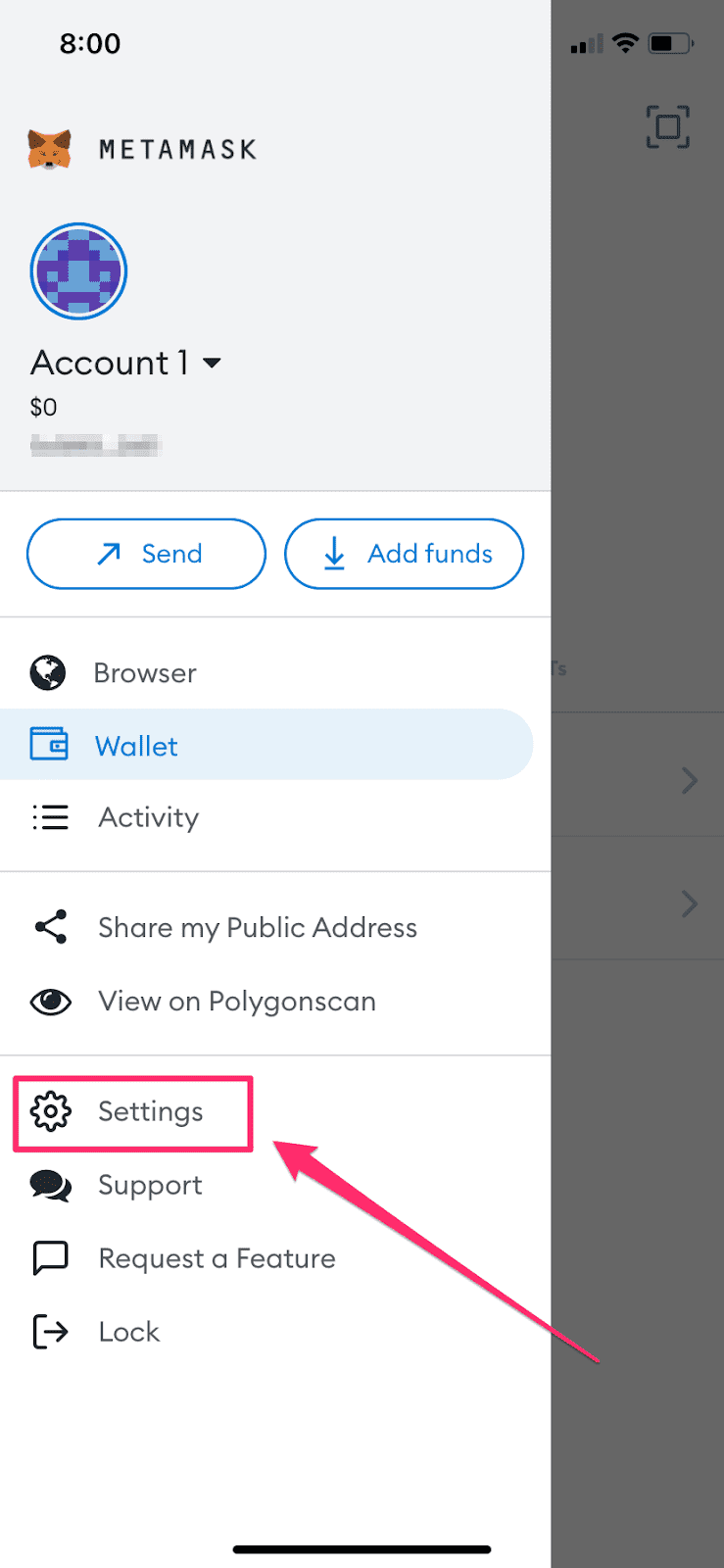
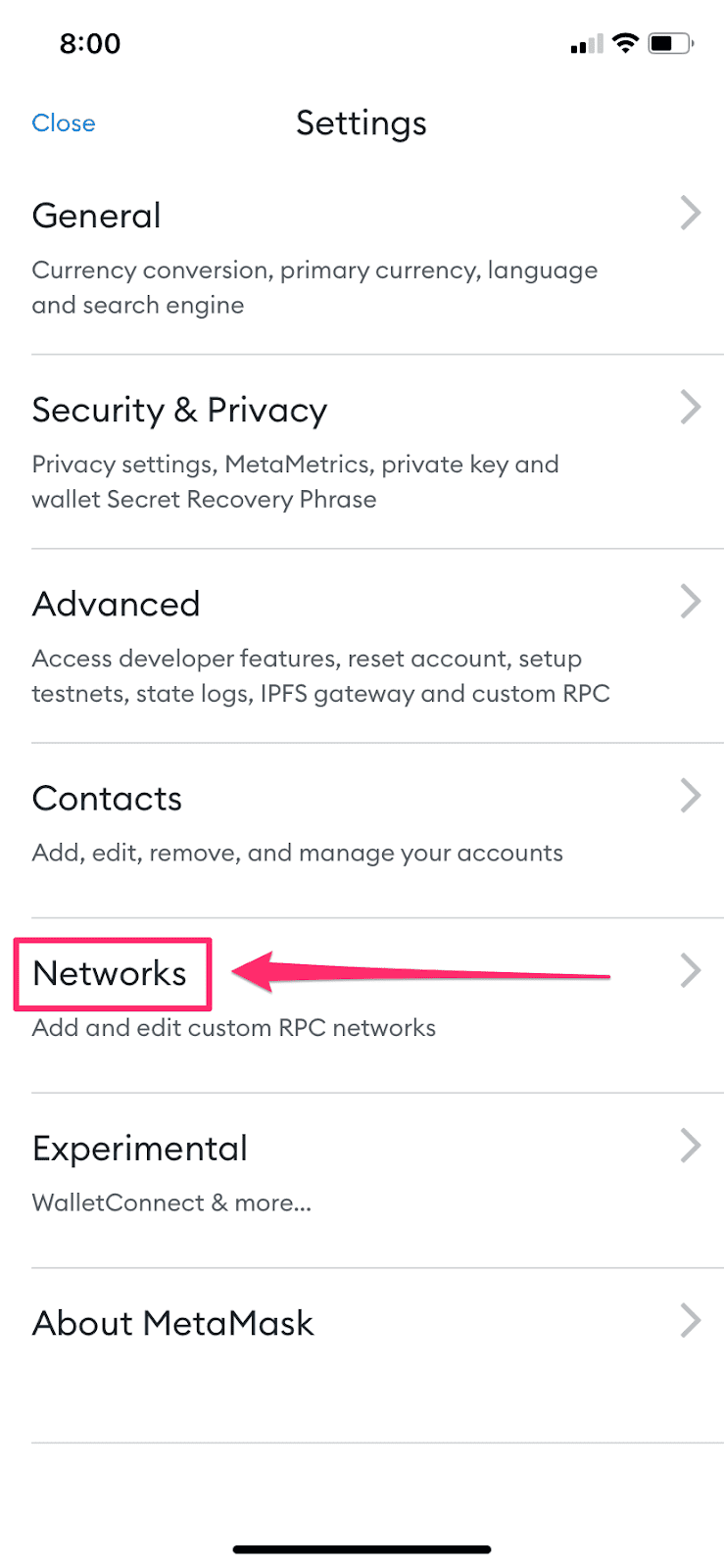
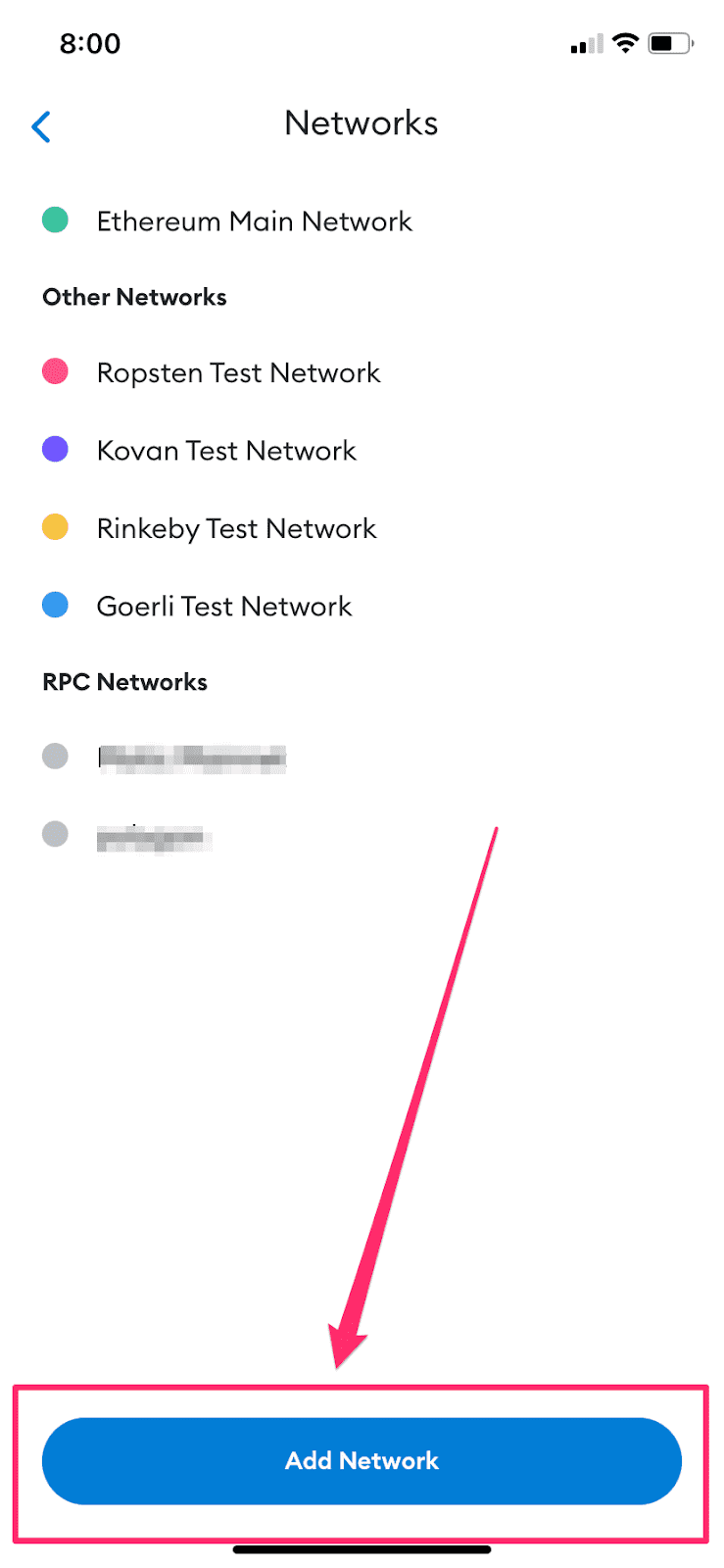
-
Click
Add Networkand enter the following information to enable the Polygon network:-
Network Name:
Polygon Mainnet -
RPC Url:
https://rpc-mainnet.maticvigil.com/ -
Chain ID:
137 -
Symbol:
MATIC -
Block Explorer URL:
https://polygonscan.com
-
Network Name:
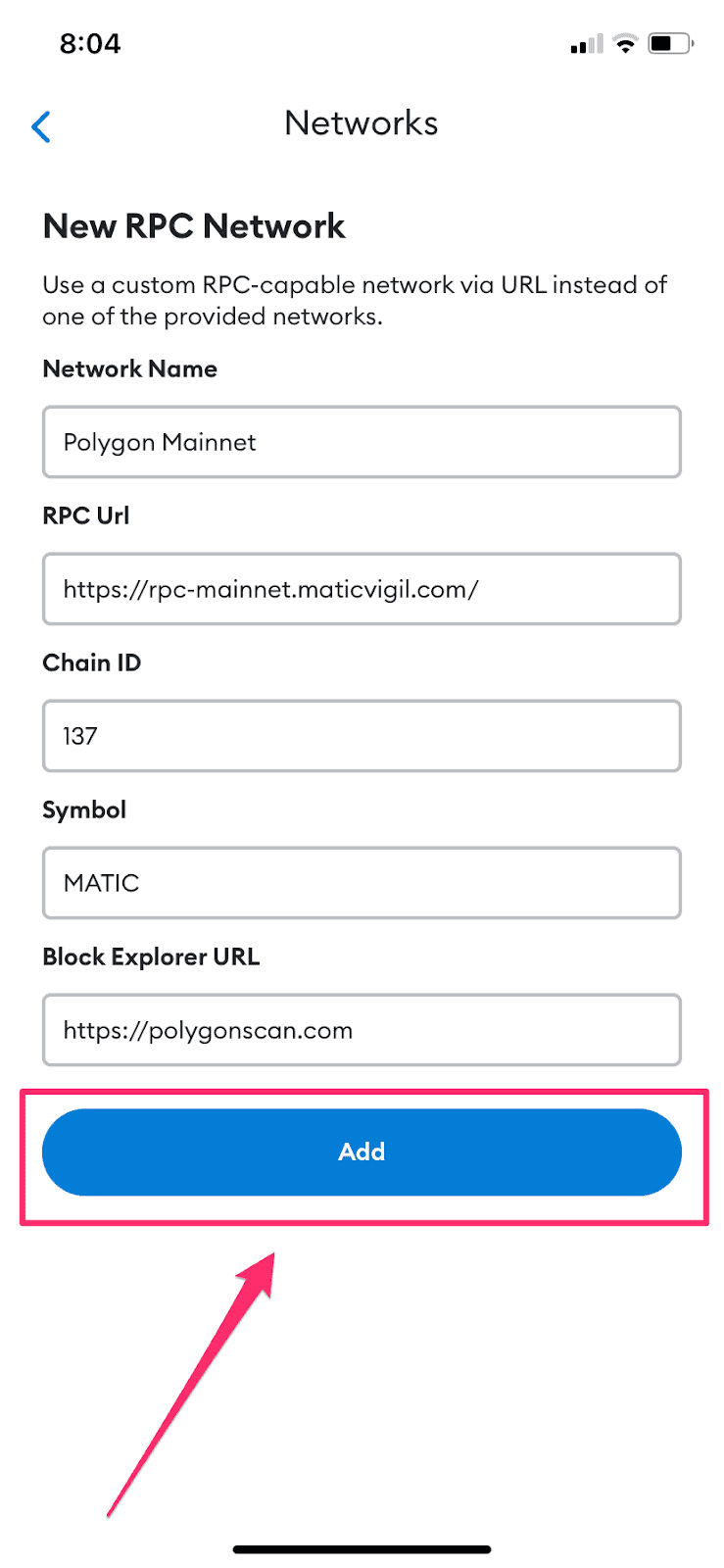
-
Go back to the homescreen of MetaMask mobile and ensure that the Polygon network is enabled once adding it. Click on whatever network is displayed below
Wallet. From here, scroll down to find Polygon and make sure it is selected.
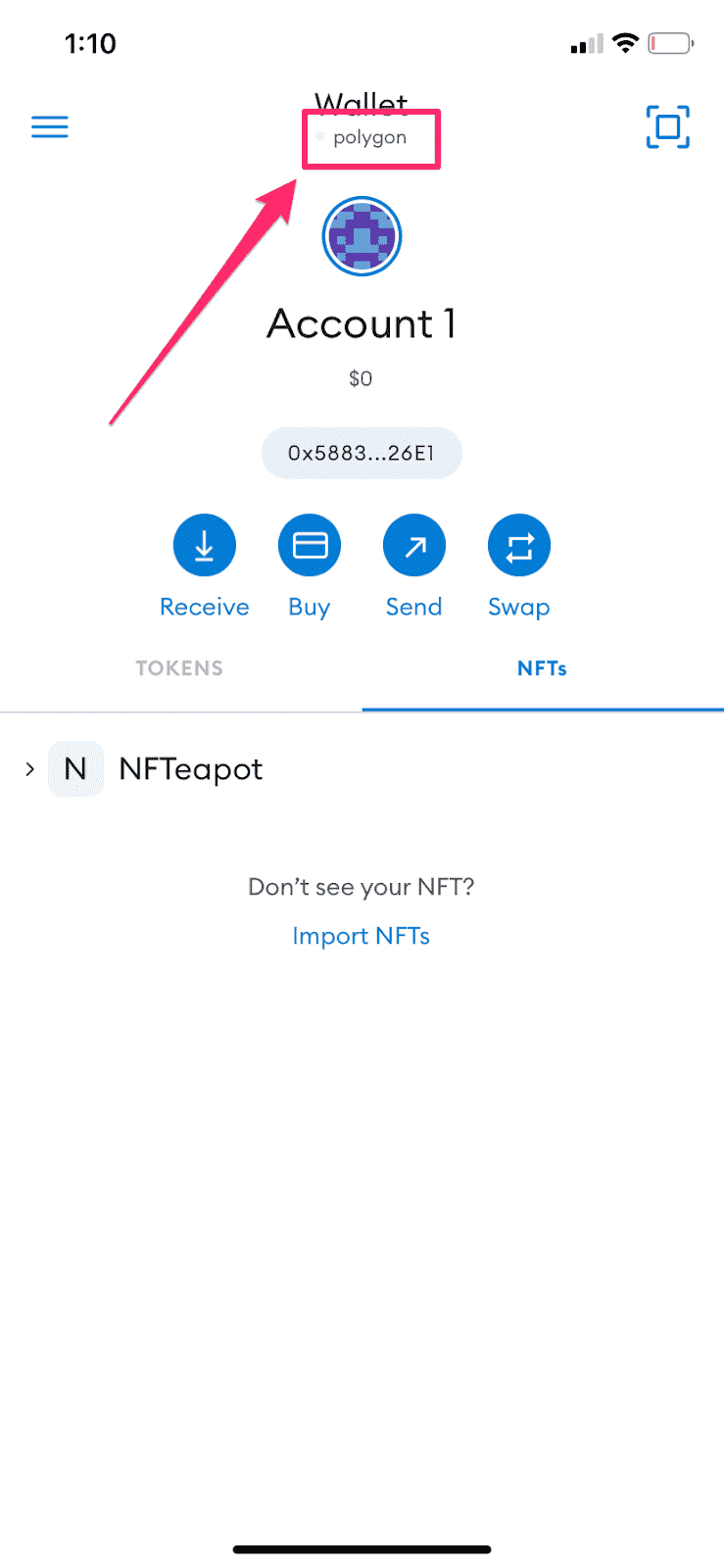
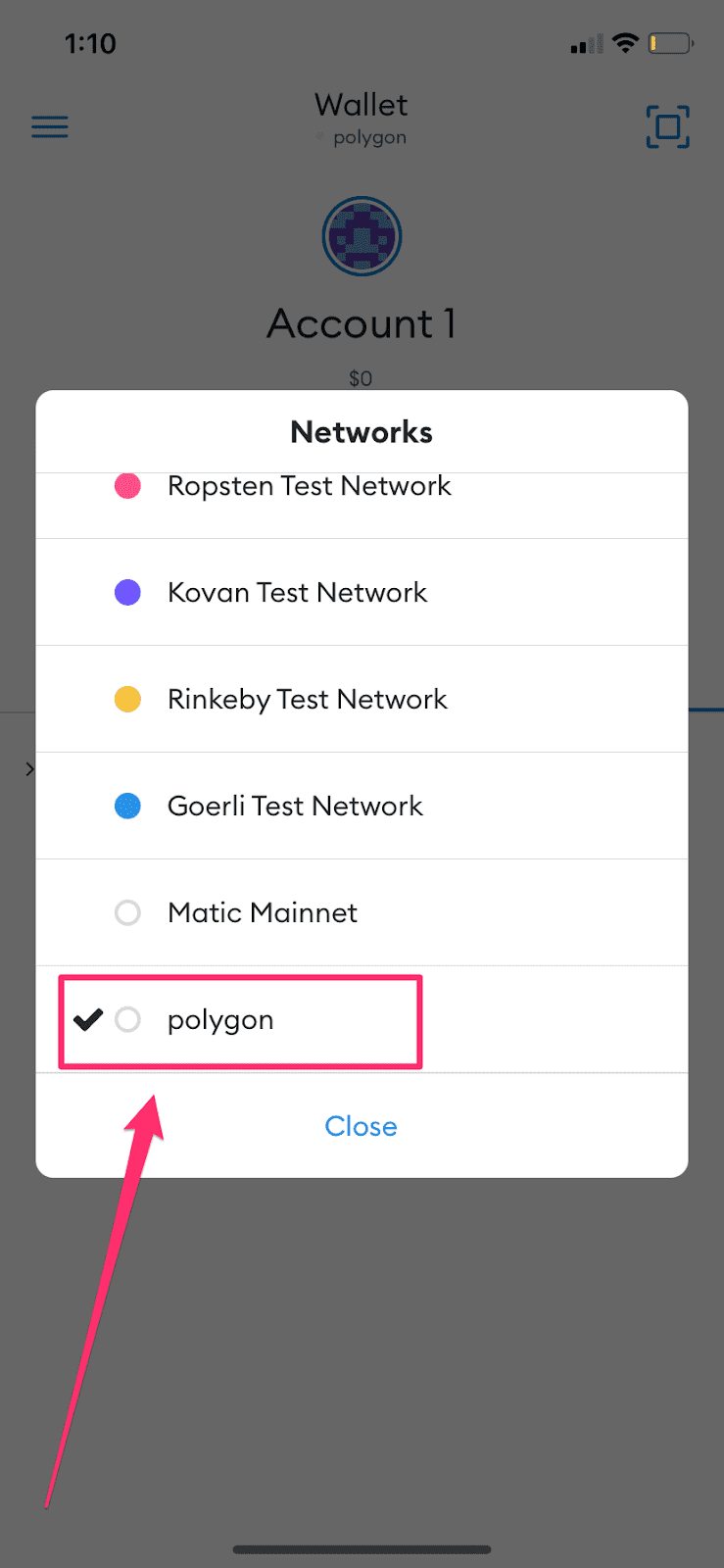
-
Go to MetaMask home screen and make sure that the
NFTtab is selected. Click onImport NFTs.
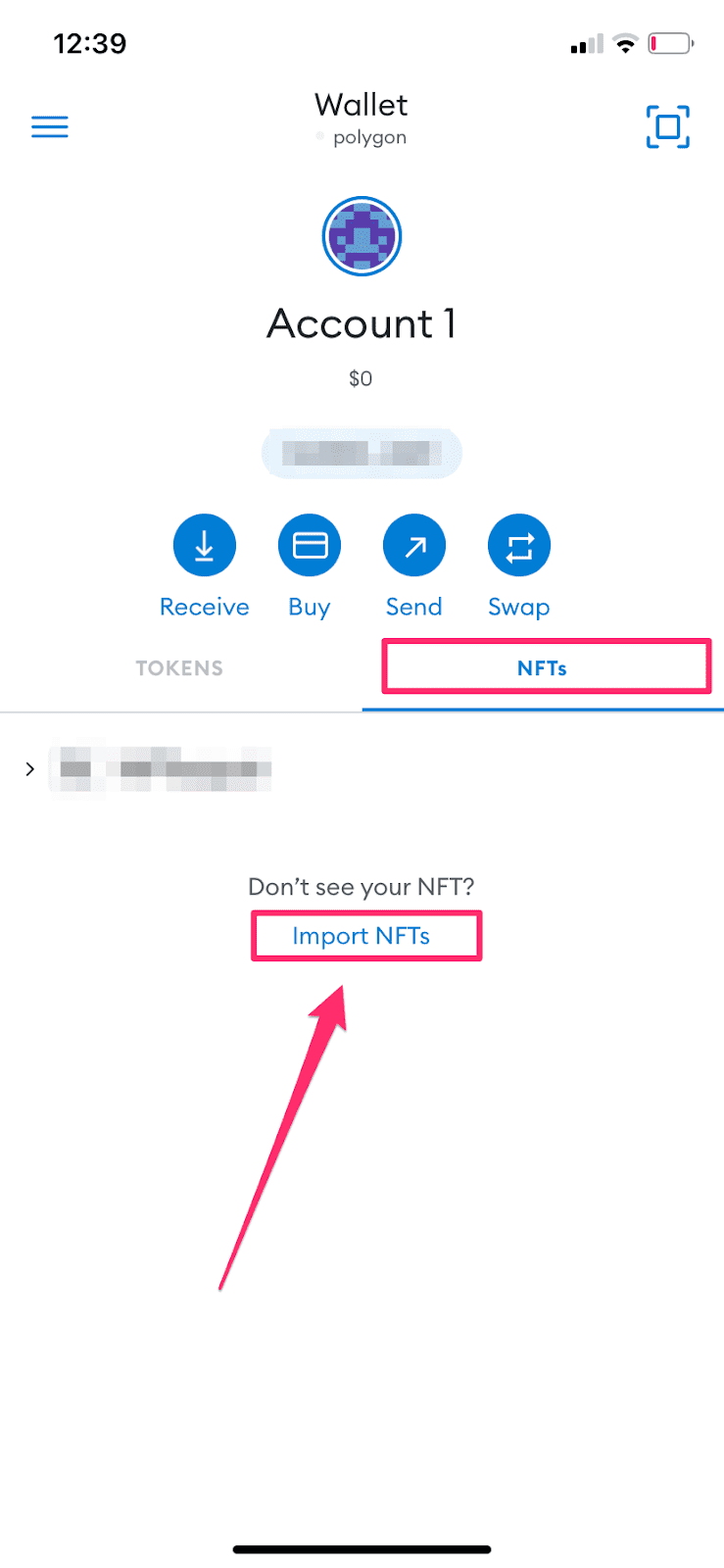
-
After everything is enabled, you will be able to add your NFT to your MetaMask mobile after revisiting the link received from the email sent by Curvegrid after purchasing the initial NFT.
Locate the email and click
here. This will relocate you to Polygonscan where you need to note the contract address and tokenID. This information will allow your NFT to appear in your MetaMask mobile wallet.
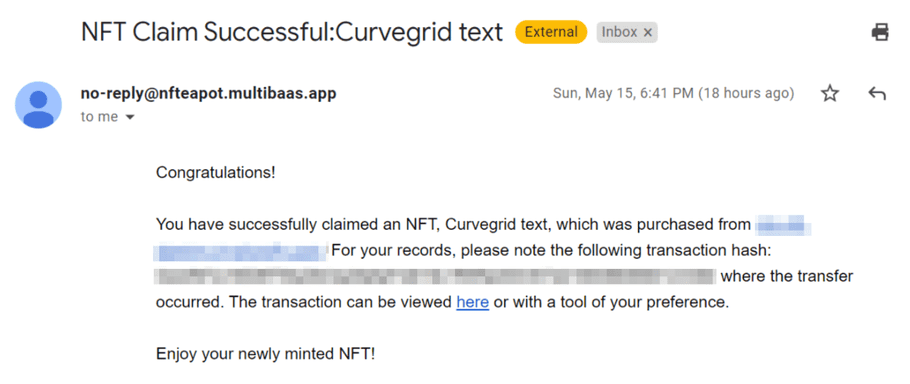
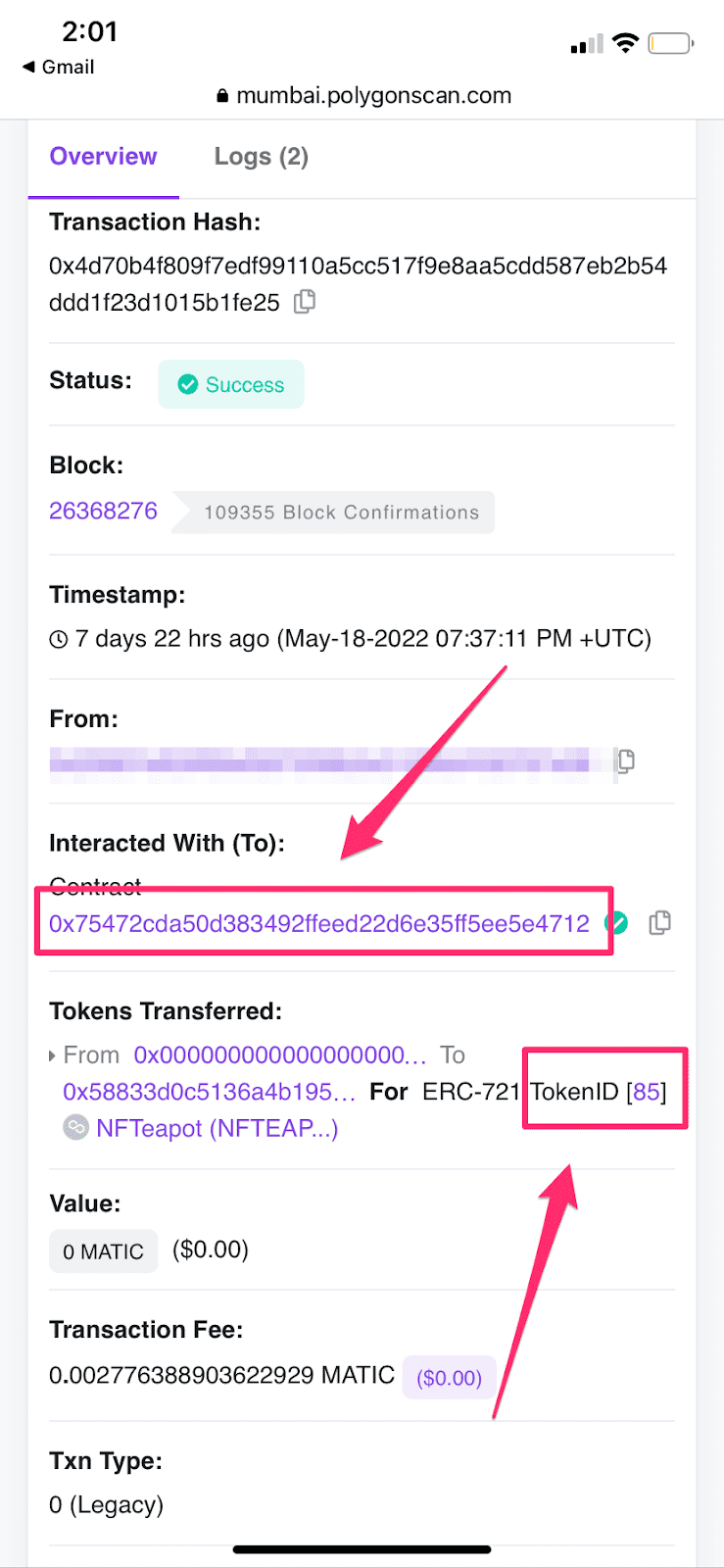
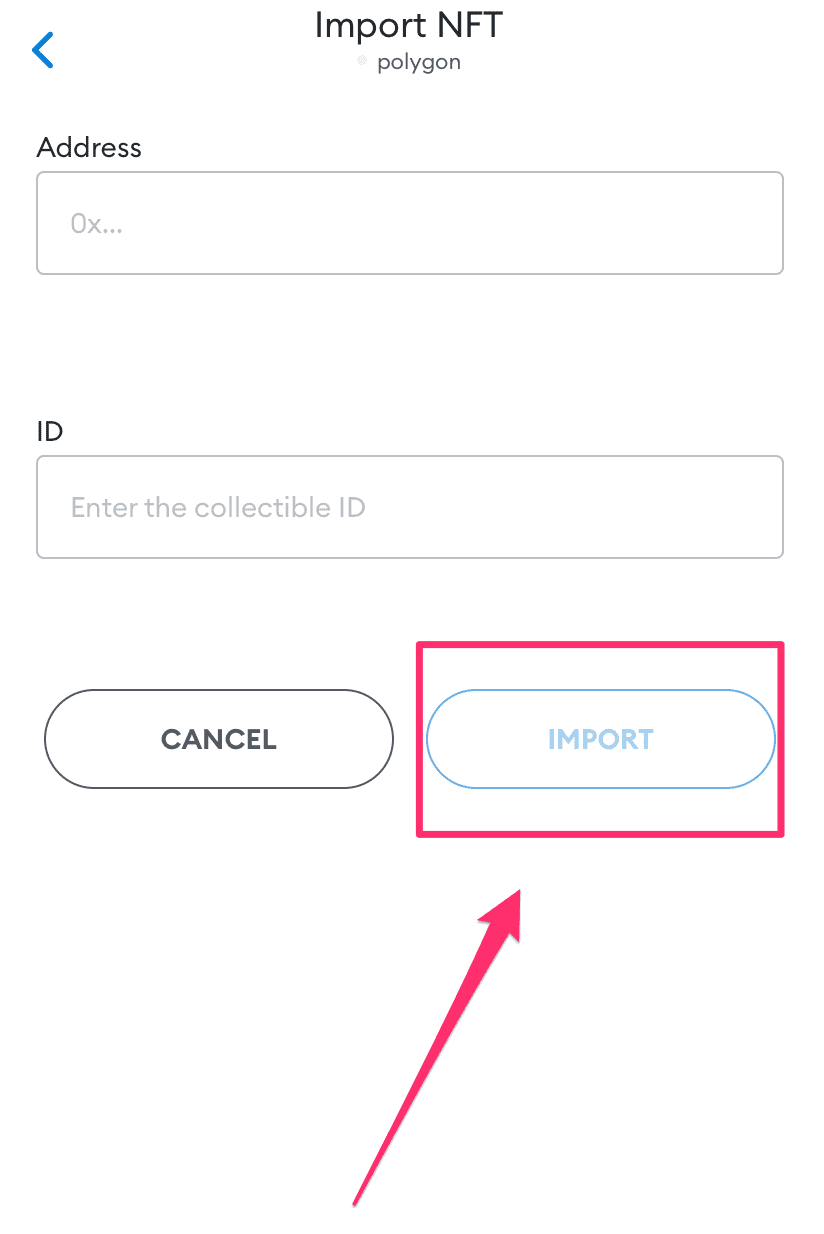
-
Enter the contract address and tokenID and click
IMPORT. For this example:-
Contract address:
0x75472cda50d383492fleed22d6e35ff5ee5e4712 -
TokenID:
85
-
Contract address:
-
After following these steps the NFT should be displayed under the
NFTstab of your MetaMask mobile.