Troubleshooting fulfillment issues
-
Check Spam
- If your customer received an order confirmation email from Shopify, but did not receive an email to claim the NFT, ask them to search their spam folder for
[email protected]
. It is possible for some claim emails to be delivered as normal and others to end up as spam, even for the same customer.
-
Check if the order has been fulfilled
- Look up the order (e.g. #1001) from the
Orderspage of your Shopify Admin and check the fulfillment status: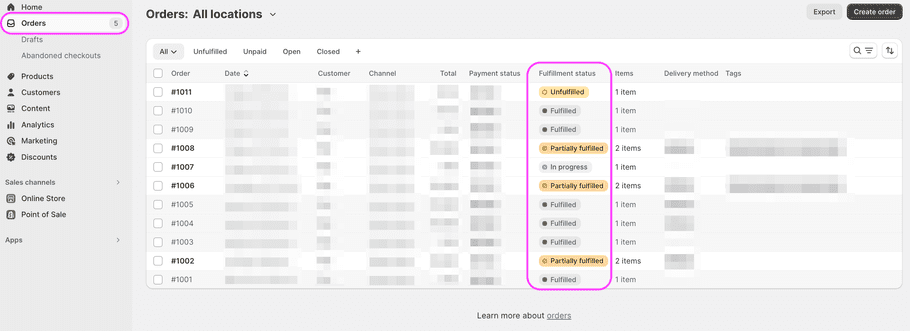
-
“Unfulfilled”
- NFTeapot does not know about the order, therefore cannot deliver it on your behalf. Click into the order, click on
Request fulfillment, and on the second page clickSend fulfillment request.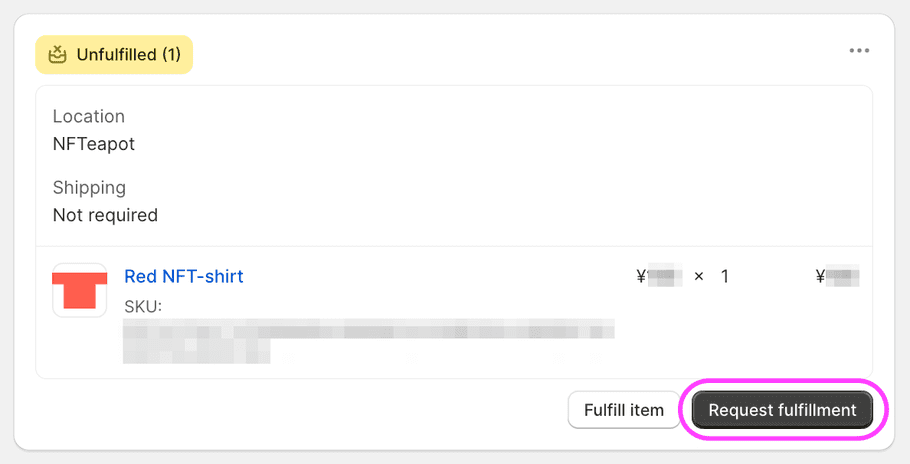
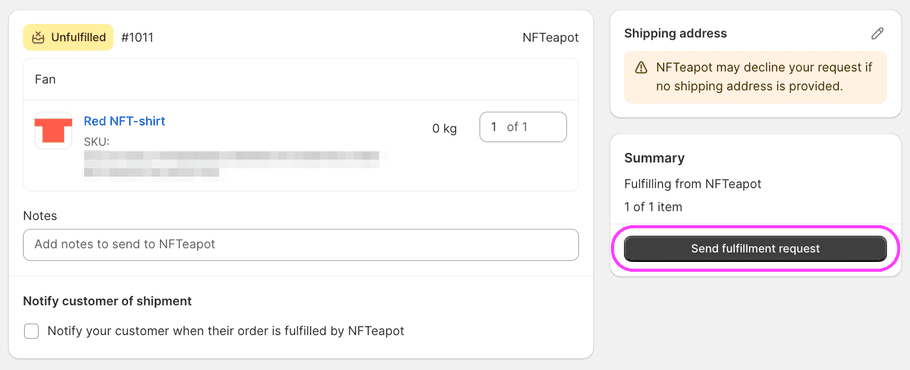
Do NOT choose
Fulfill item, which tells Shopify that you will take care of product delivery yourself. Shopify will change the status of the order to “Fulfilled”, but the customer will not receive a claim email from NFTeapot.If you accidentally click on
Fulfill item, cancel by selecting...andCancel fulfillment. Then chooseRequest fulfillmentandSend fulfillment requestas described above. -
“Fulfillment in progress”
-
Location: NFTeapot Requested
- The fulfillment request has successfully been sent from Shopify to NFTeapot. The location should soon change to NFTeapot
Accepted. If it remains onRequestedfor more than a day, please contact support .
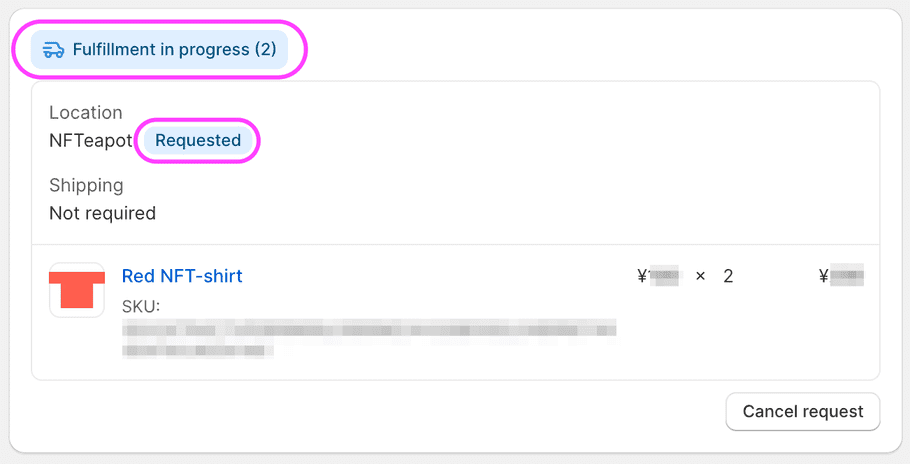
- Location: NFTeapot Accepted - The NFT claim email has been sent by NFTeapot but the NFT has yet to be claimed by the customer. Ask your customer to check their spam folder if they don’t see the email.
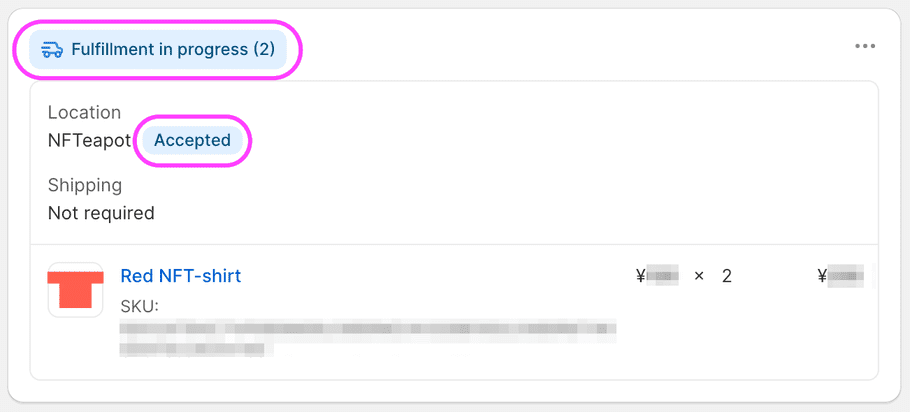
-
Location: NFTeapot Requested
- The fulfillment request has successfully been sent from Shopify to NFTeapot. The location should soon change to NFTeapot
-
“Fulfilled”
-
No transaction hash
- A correctly fulfilled order will have a transaction hash link to the blockchain scanner. If there is no transaction hash, it is possible the fulfillment was triggered incorrectly using
Fulfill iteminstead ofRequest fulfillment.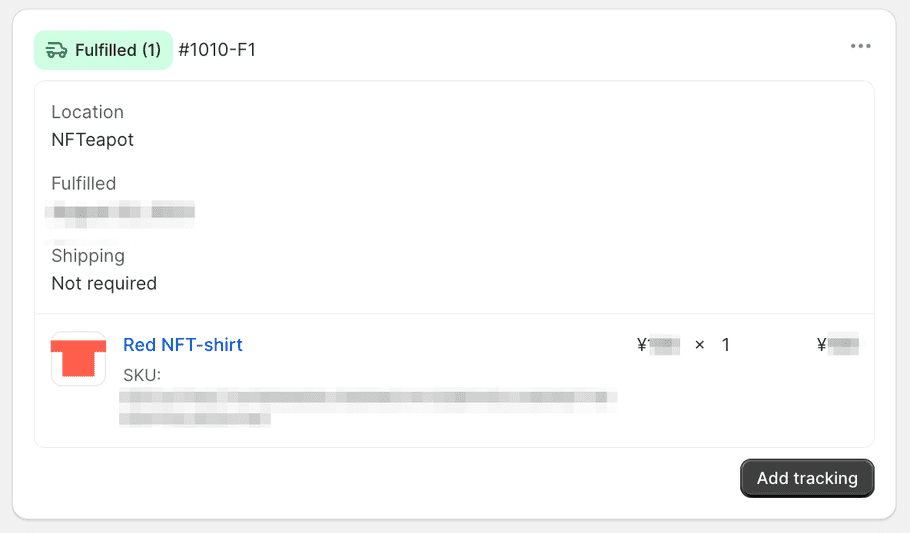
Cancel the fulfillment by selecting
...andCancel fulfillment.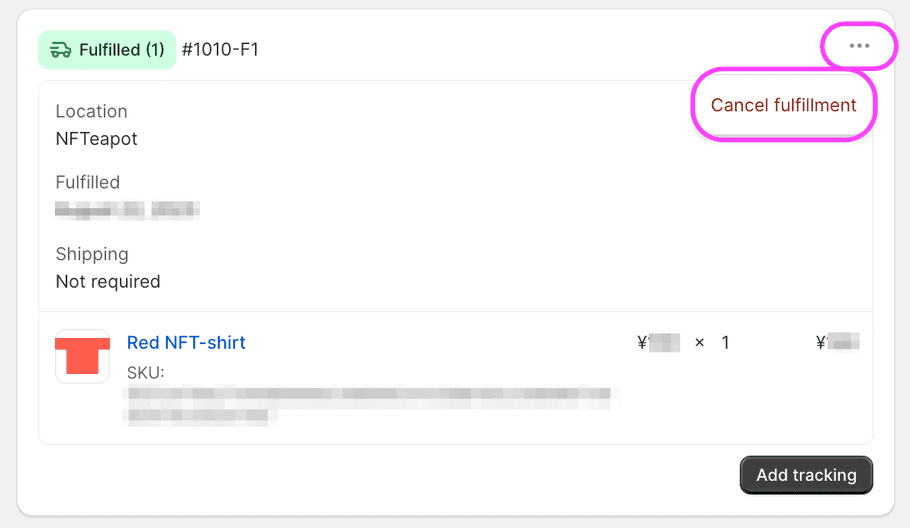
Choose
Request fulfillmentandSend fulfillment requestas described in “Unfulfilled”. - Has transaction hash - If the fulfillment was successful you will see the transaction hash which means the NFT was delivered to a blockchain wallet. If your customer says they do not have the NFT see this doc . And if you still have issues, please contact support .
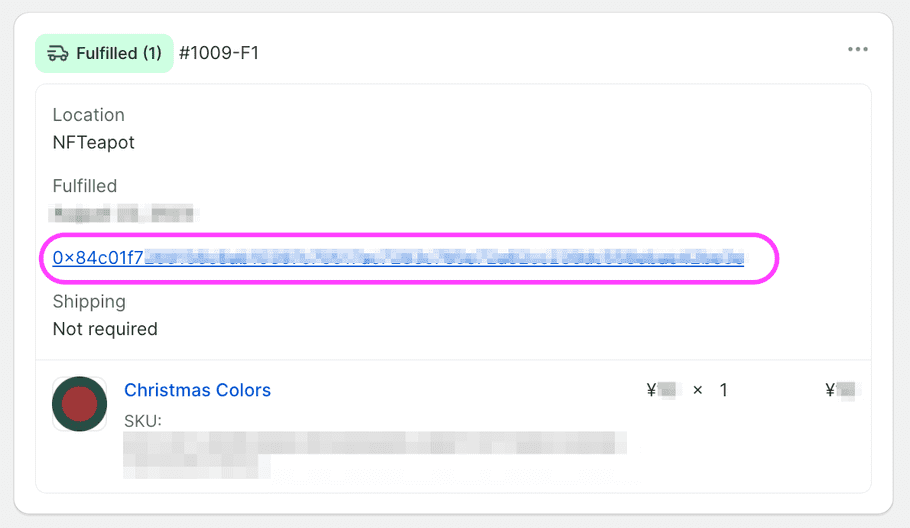
-
No transaction hash
- A correctly fulfilled order will have a transaction hash link to the blockchain scanner. If there is no transaction hash, it is possible the fulfillment was triggered incorrectly using
-
“Unfulfilled”
- NFTeapot does not know about the order, therefore cannot deliver it on your behalf. Click into the order, click on
-
Enable Automatic Fulfillment
- In Shopify by default orders require manual fulfillment. You can switch to automatic fulfillment so you do not have to go into Shopify every time you receive an order:
-
Go to
Settings>Checkout.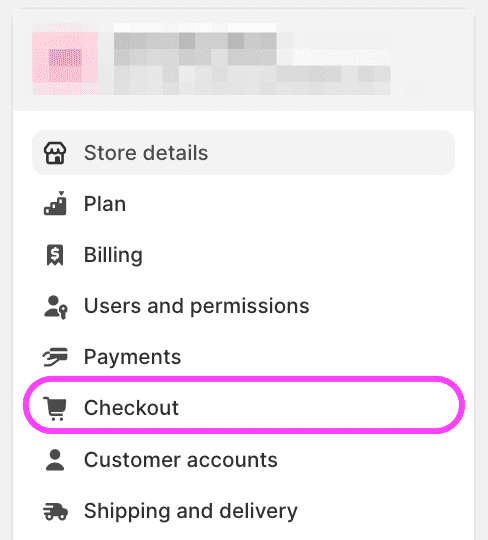
-
In the
Order Processingsection, selectAutomatically fulfill the order's line itemsandNotify customers of their shipment.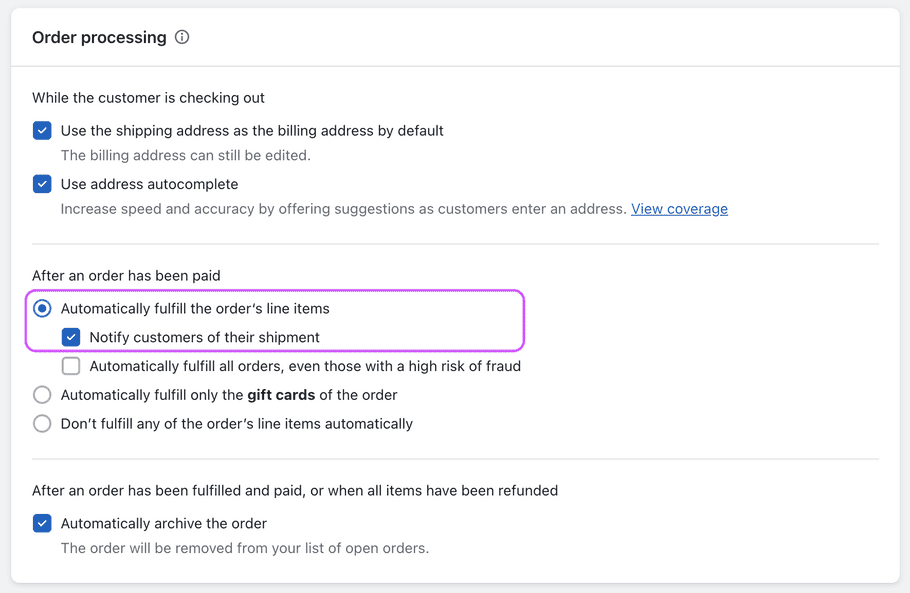
All orders from this point onward will be automatically fulfilled. However, prior unfulfilled orders still require manual fulfillment.
-
Go to
- If the above steps do not address the problem, please contact our support .